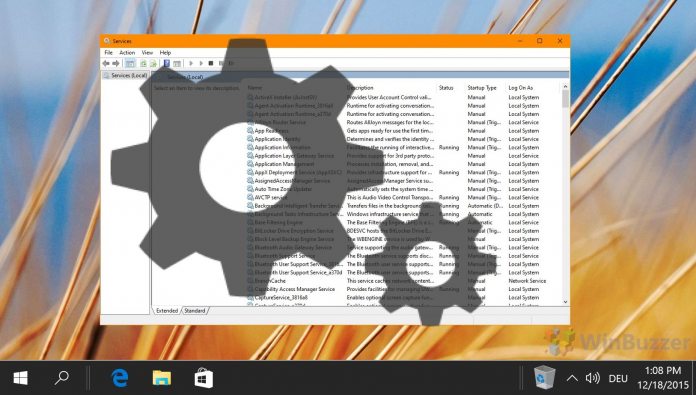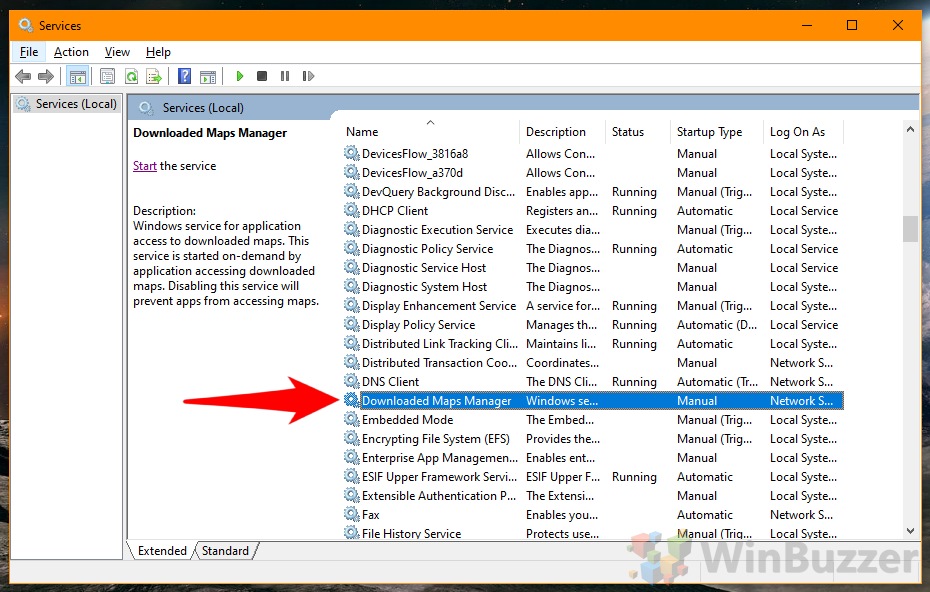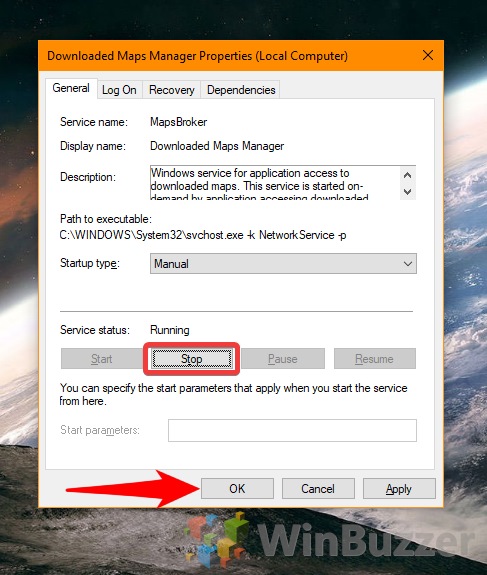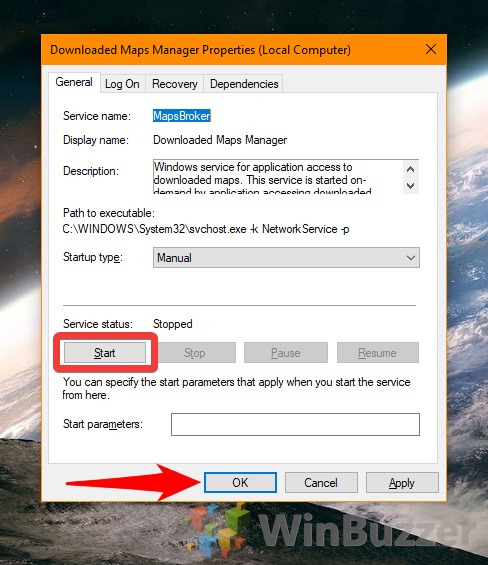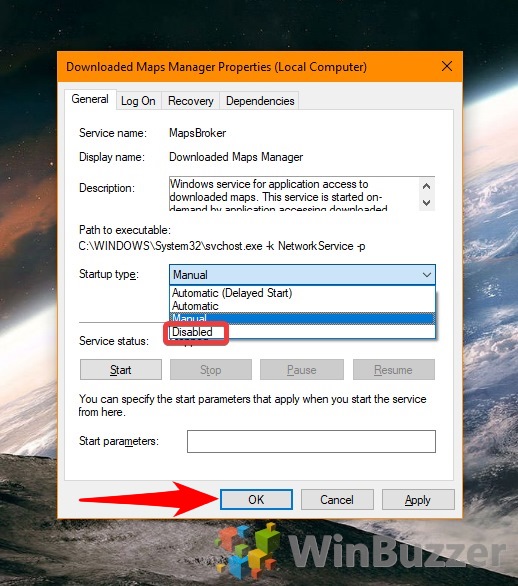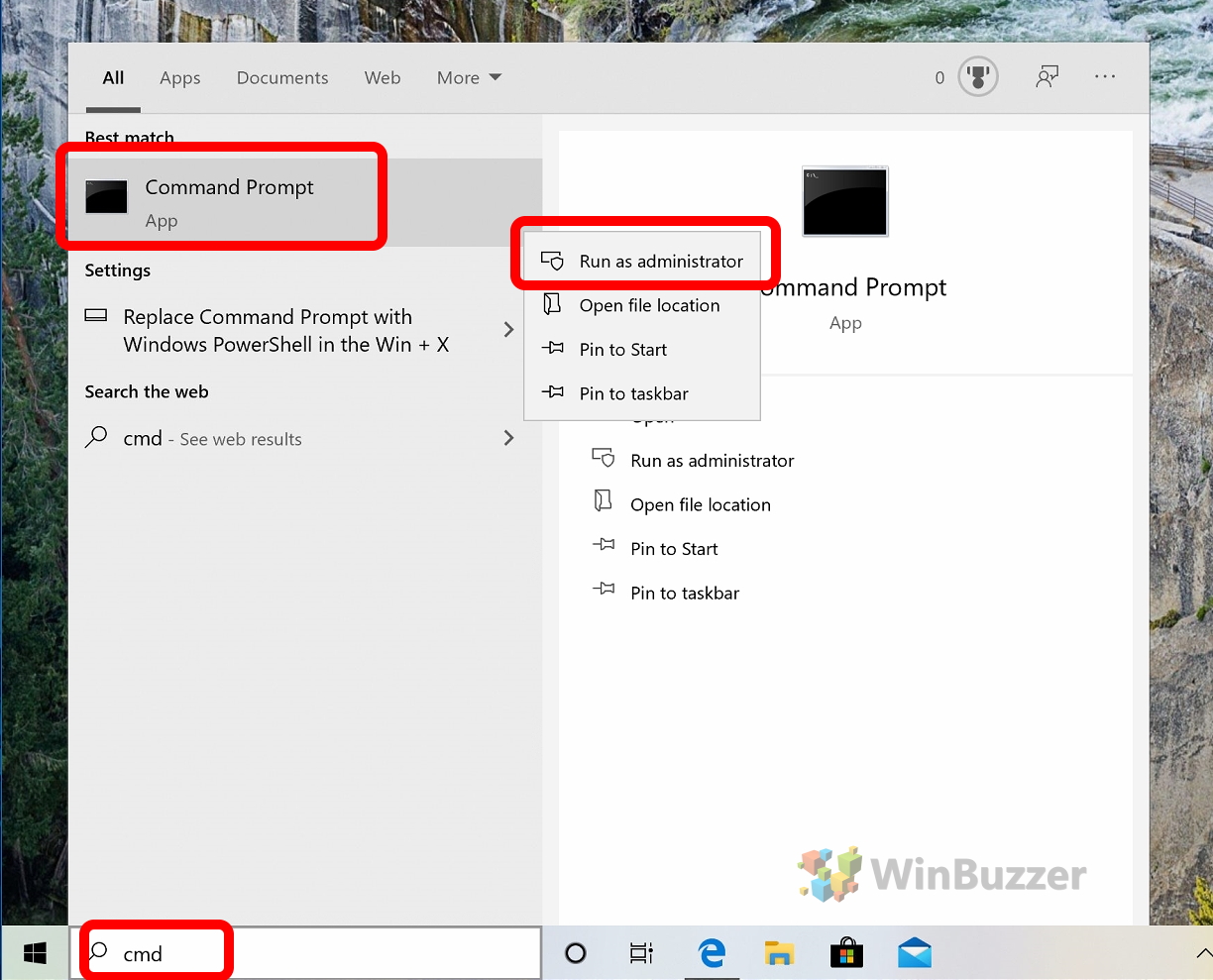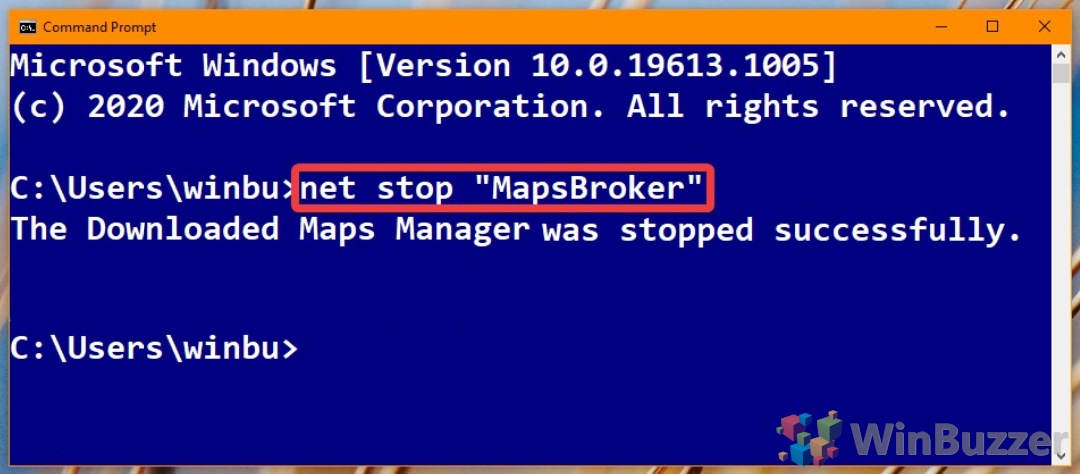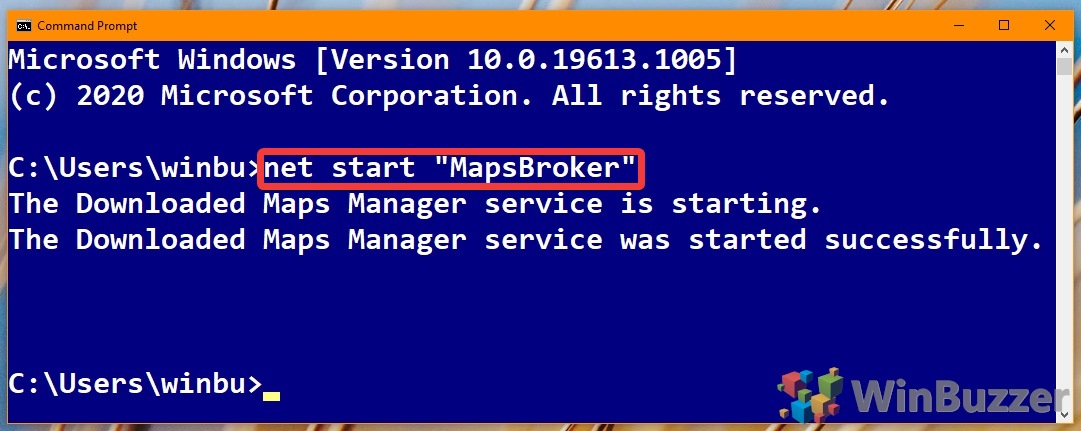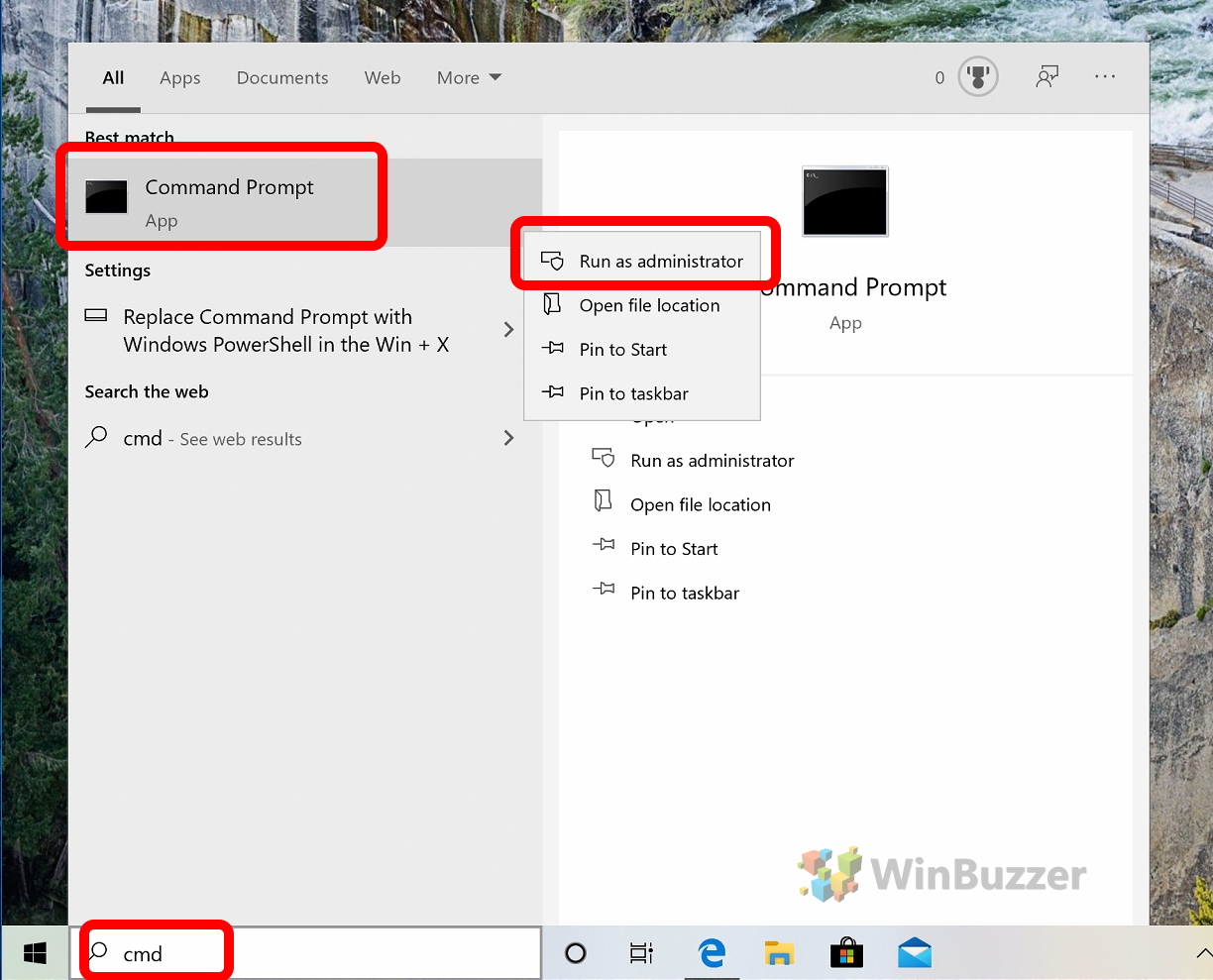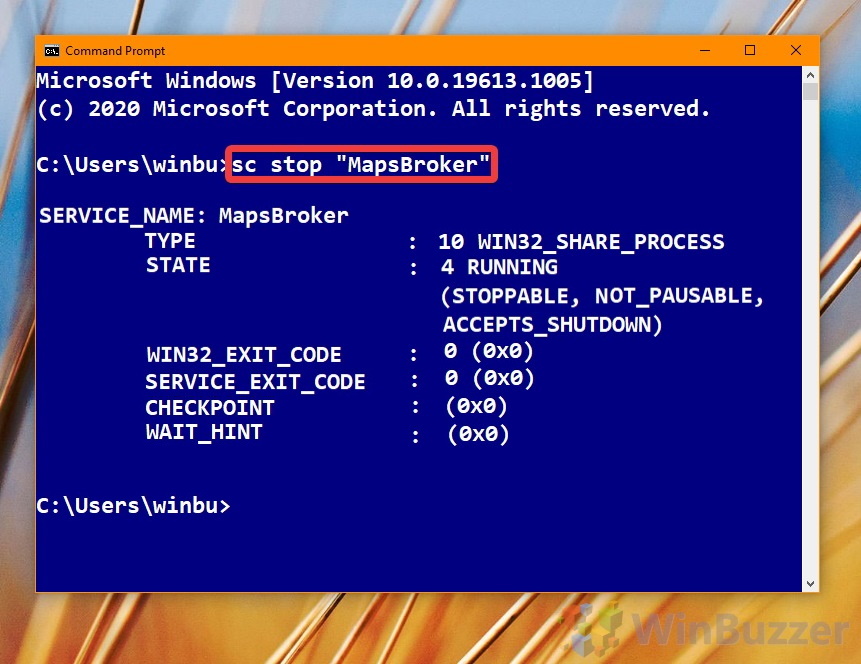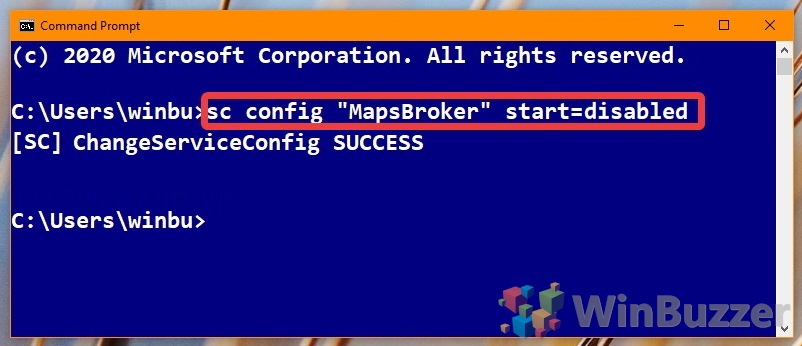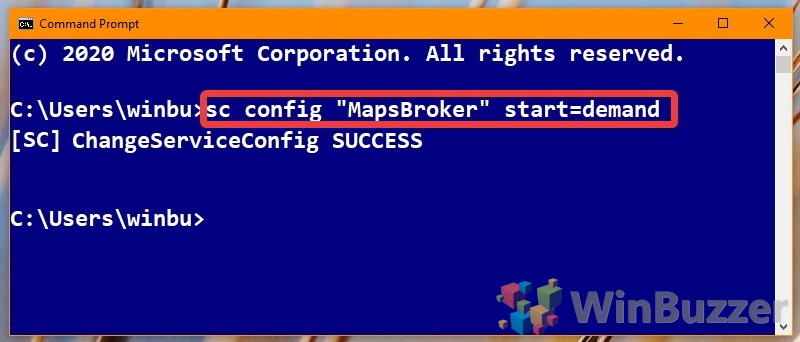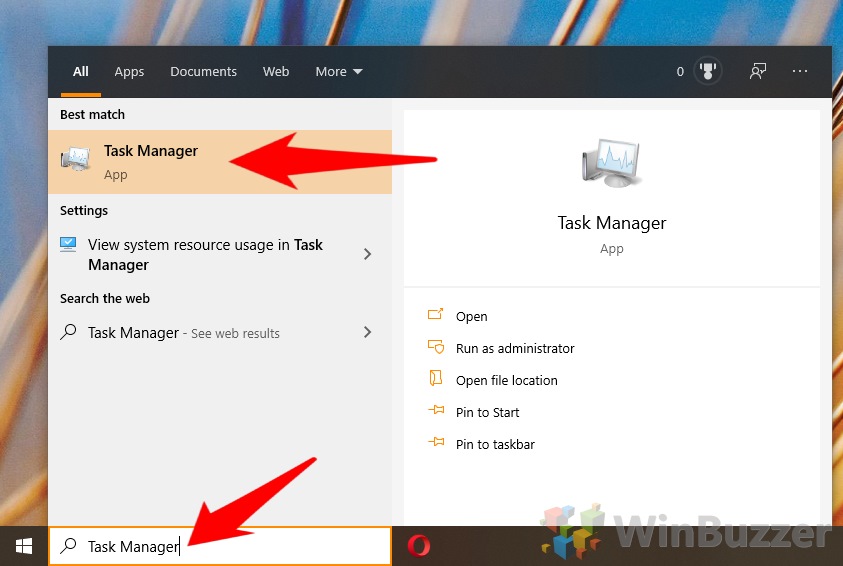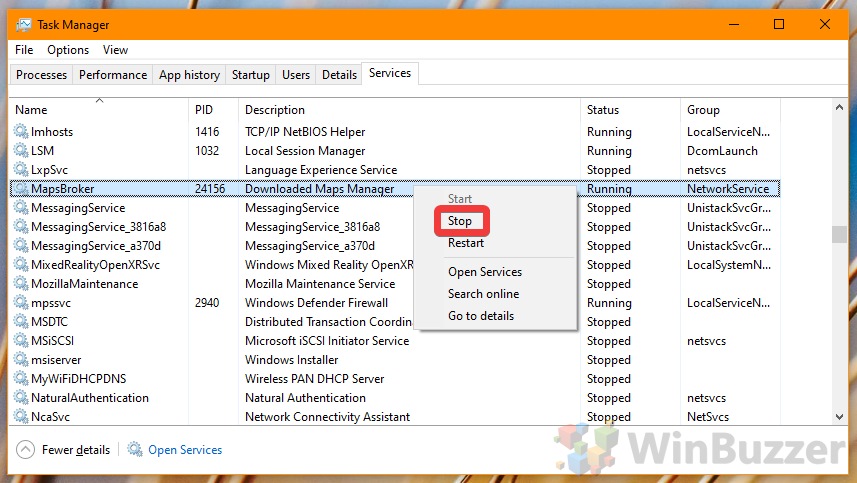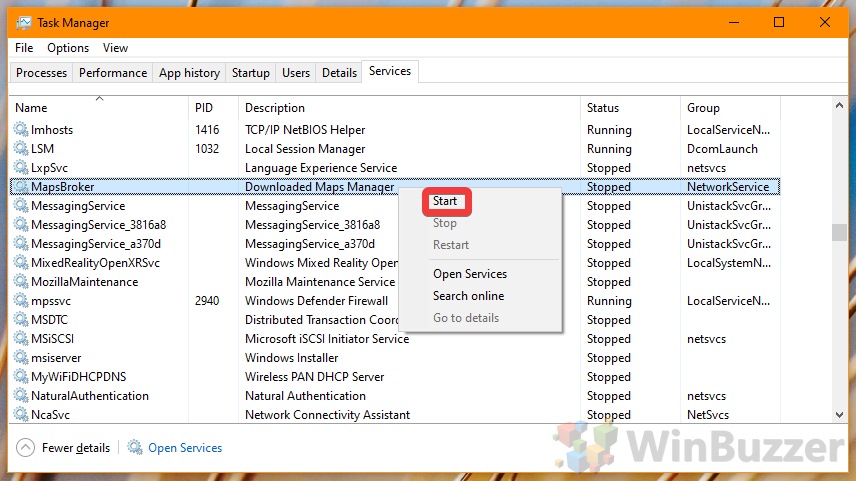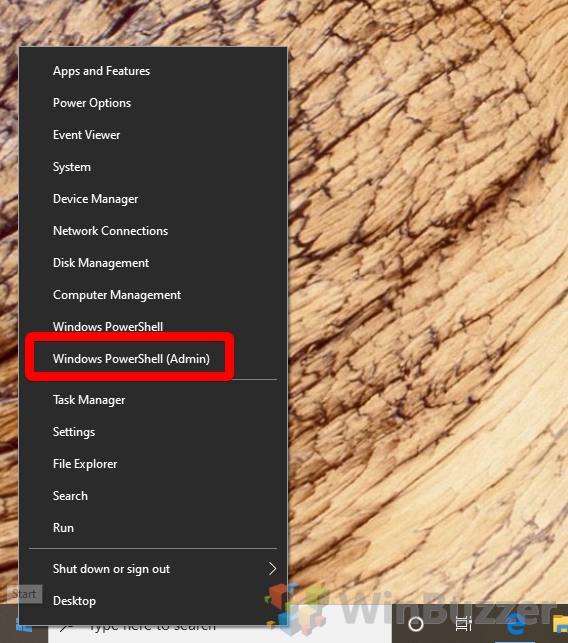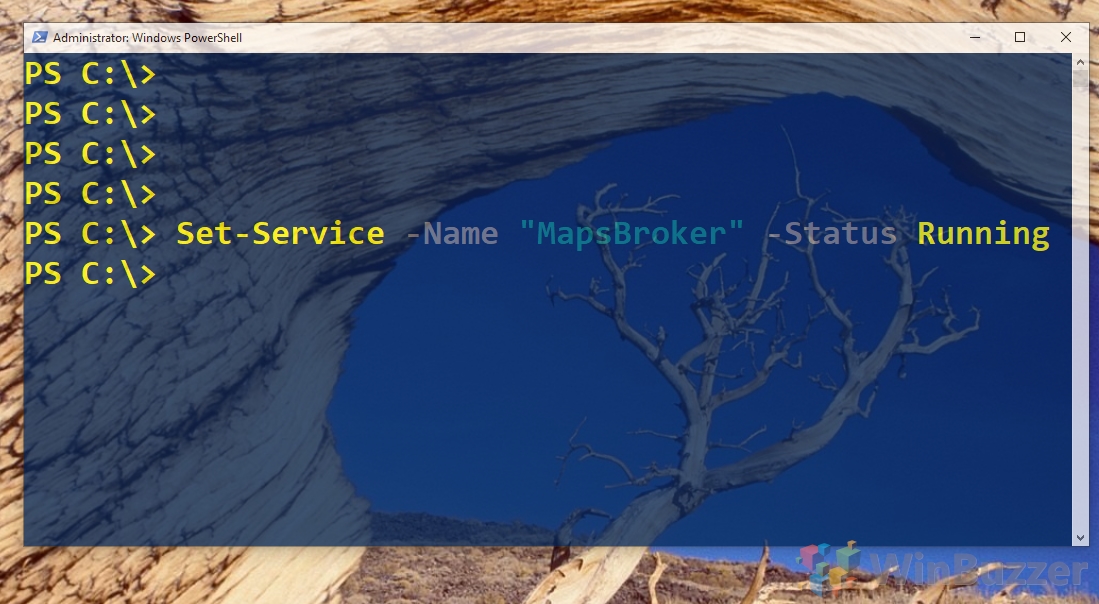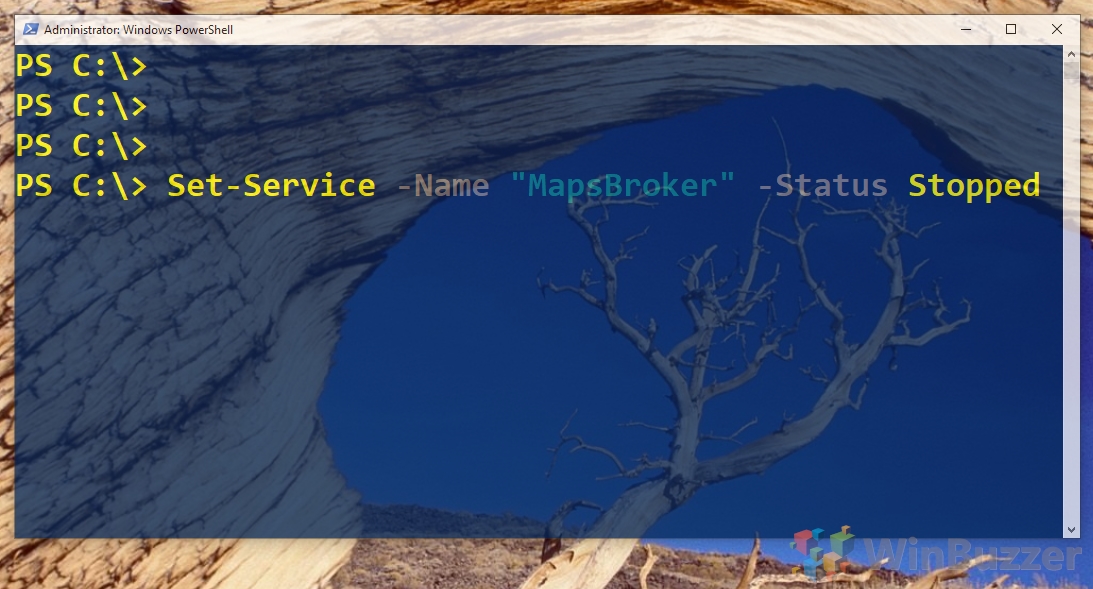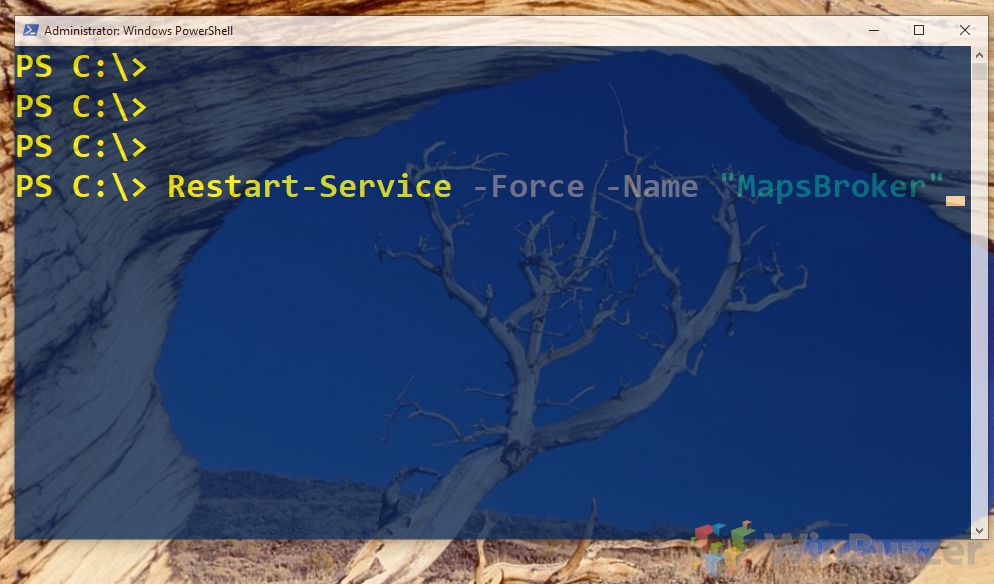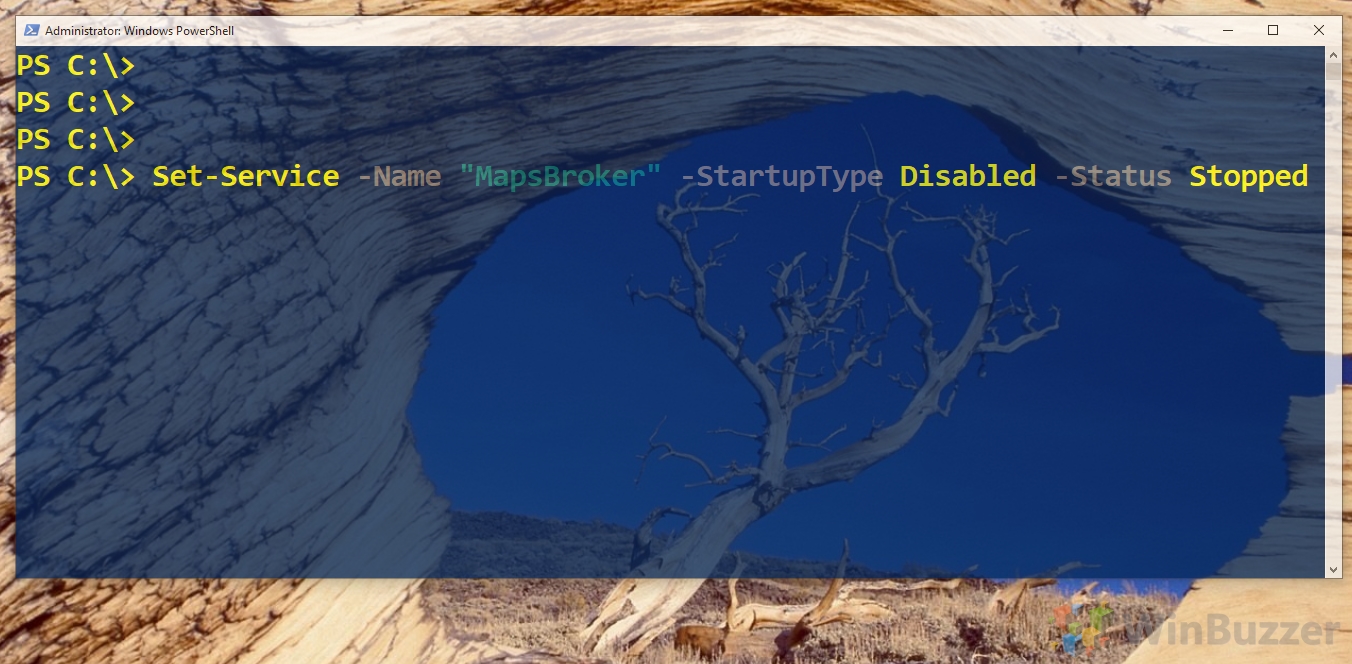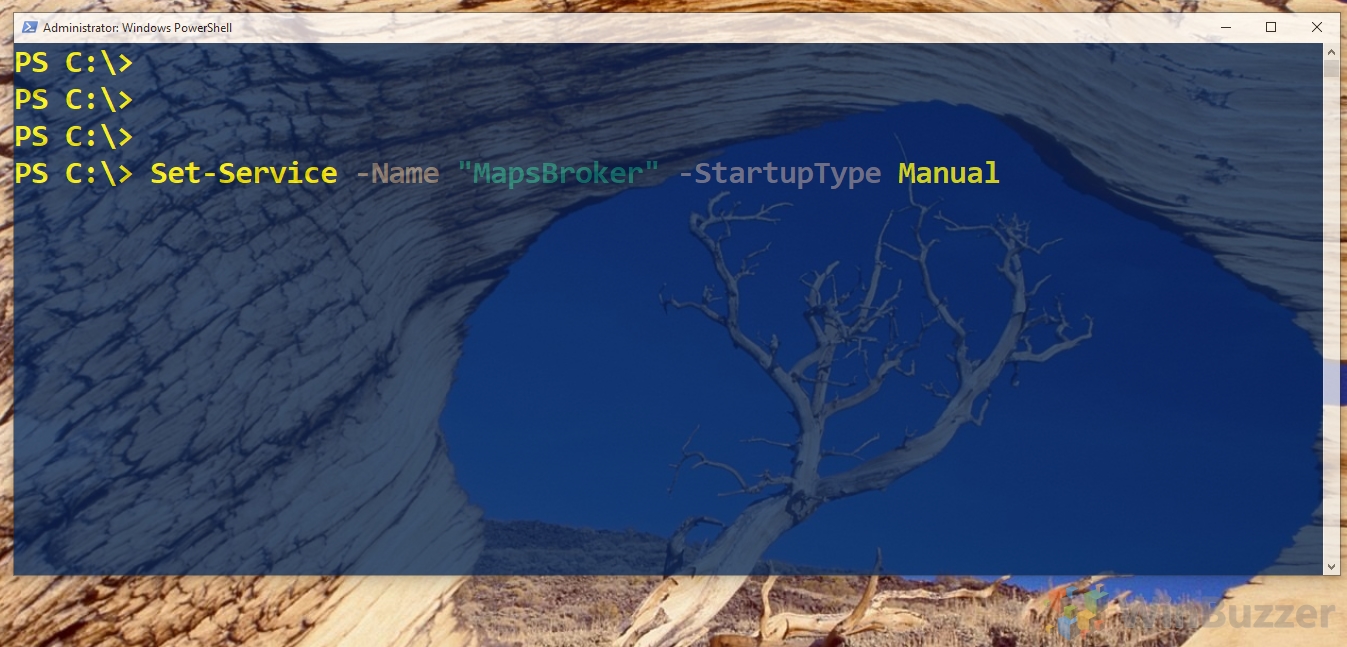1 How to Stop, Disable, Start, and Restart a Service via Services.msc2 How to Stop and Start a Service with Net Command3 How to Stop, Start, and Disable Services with ‘Sc’ in Command Prompt4 How to Stop, Start, and Restart a Service via Task Manager5 How to Stop, Start, Disable, and Restart Services with PowerShell
What is a Windows service? A service in Windows is essentially just another type of program. Rather than being presented to you on-screen in the form of a GUI, it runs in the background, sometimes continuously, to enable things like networking tasks, or intermittently to check for updates. Though services have seen a lot of criticism over the years for the slowdowns they can cause, Windows 10’s are much more finely tuned. For the most part, each one that is published by Microsoft has a specific task and they’ve been optimized to the point they require few system resources. Though there are various lists of Windows services to disable, you’re likely better off looking at the ones created by third-party applications. Most have one associated with them, and some run all the time. Others are unstable and will require restarting or disabling to get your PC functioning as normal. We’re going to cover several ways you can do so, as well as restarting Windows Explorer services and others so you can continue using your OS.
How to Stop, Disable, Start, and Restart a Service via Services.msc
How to Stop and Start a Service with Net Command
How to Stop, Start, and Disable Services with ‘Sc’ in Command Prompt
How to Stop, Start, and Restart a Service via Task Manager
How to Stop, Start, Disable, and Restart Services with PowerShell
OR
Replace “MapsBroker” with the service you’d like to modify.
ORSet-Service -DisplayName “DownloadedMapsManager” -Status Running
ORSet-Service -DisplayName “DownloadedMapsManager” -Status Stopped
ORRestart-Service -Force “DowloadedMapsManager”.
ORSet-Service -DisplayName “DowloadedMapsManager” -StartupType Disabled -Status Stopped Naturally, you should switch the maps service with whichever one you wish to disable. OR if you’d like to use the display name:Set-Service -Name “DowloadedMapsManager” -StartupType Automatic You can replace the maps service with one of your choice. Also bear in mind that you can enable a service as a manual startup by replacing -StartupType Automatic with -StartupType Manual.